Logto is an Auth0 alternative designed for modern apps and SaaS products. It offers both Cloud and Open-source services to help you quickly launch your identity and management (IAM) system. Enjoy authentication, authorization, and multi-tenant management all in one.
We recommend starting with a free development tenant on Logto Cloud. This allows you to explore all the features easily.
In this article, we will go through the steps to quickly build the Facebook sign-in experience (user authentication) with WordPress plugin and Logto.
Prerequisites
- A running Logto instance. Check out the introduction page to get started.
- Basic knowledge of WordPress plugin.
- A usable Facebook account.
Create an application in Logto
Logto is based on OpenID Connect (OIDC) authentication and OAuth 2.0 authorization. It supports federated identity management across multiple applications, commonly called Single Sign-On (SSO).
To create your Traditional web application, simply follow these steps:
- Open the Logto Console. In the "Get started" section, click the "View all" link to open the application frameworks list. Alternatively, you can navigate to Logto Console > Applications, and click the "Create application" button.
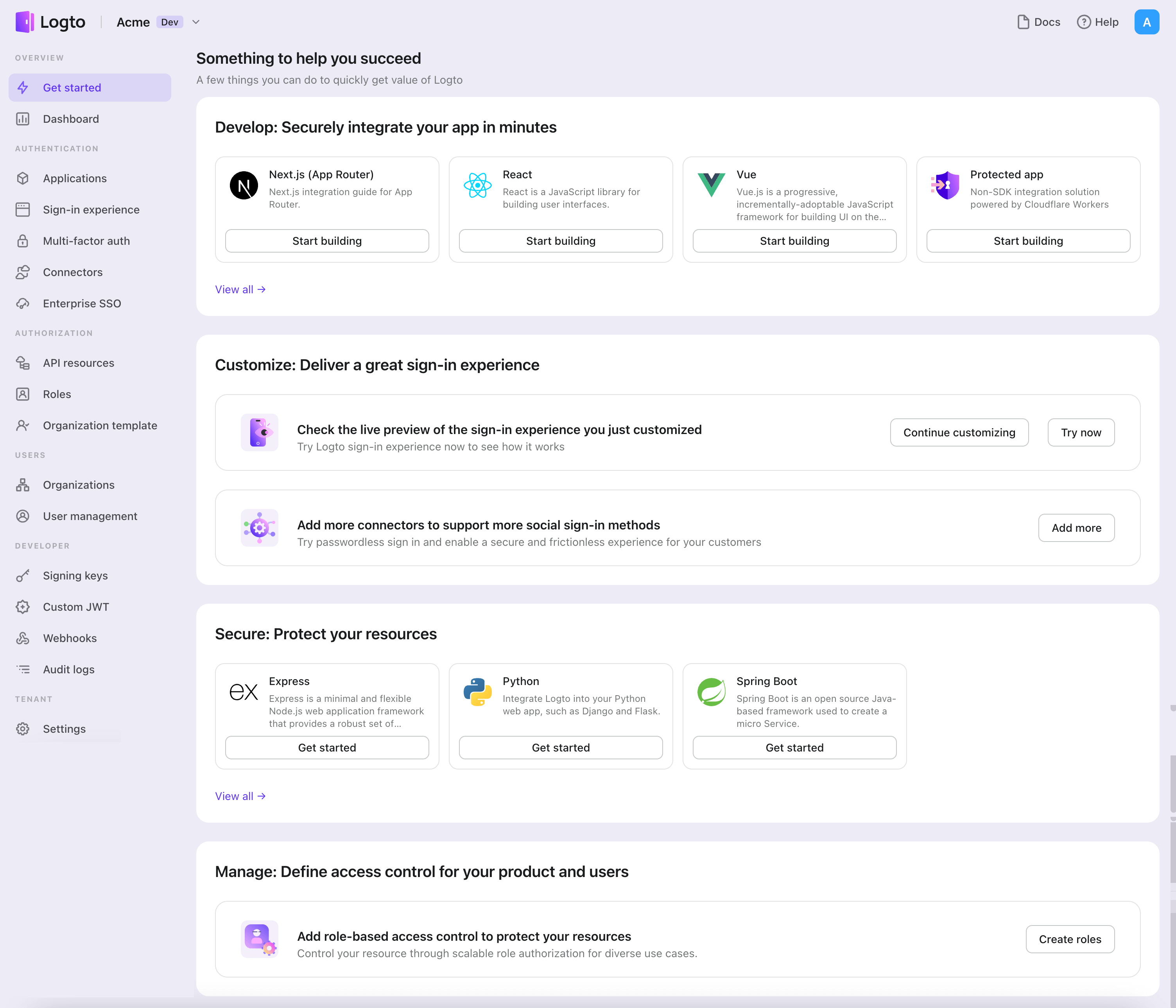
- In the opening modal, click the "Traditional web" section or filter all the available "Traditional web" frameworks using the quick filter checkboxes on the left. Click the "WordPress" framework card to start creating your application.
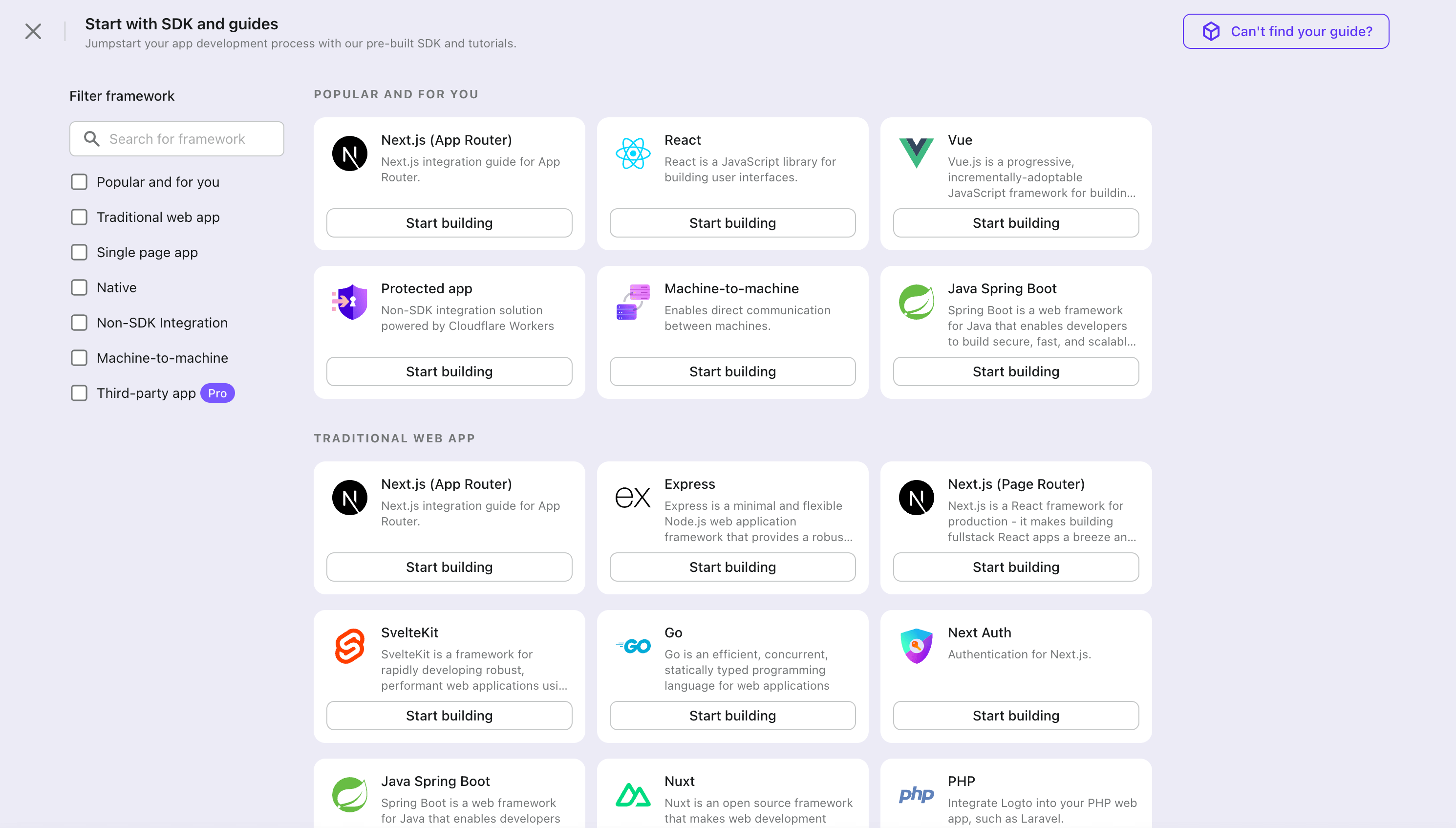
- Enter the application name, e.g., "Bookstore," and click "Create application".
🎉 Ta-da! You just created your first application in Logto. You'll see a congrats page which includes a detailed integration guide. Follow the guide to see what the experience will be in your application.
Integrate WordPress with Logto
Install the plugin
- From WordPress admin panel
- From upload
- Go to Plugins > Add New.
- Search for "Logto", or enter https://wordpress.org/plugins/logto/ in the search box.
- Click Install Now.
- Click Activate.
- Download the Logto WordPress plugin from one of the following links:
- Latest release: Download the file which name in the format of
logto-plugin-<version>.zip. - WordPress plugin directory: Download the file by clicking the Download button.
- Latest release: Download the file which name in the format of
- Download the plugin ZIP file.
- Go to Plugins > Add New in your WordPress admin panel.
- Click Upload Plugin.
- Select the downloaded ZIP file and click Install Now.
- Click Activate.
Configure the plugin
Now you should be able to see the Logto menu in your WordPress admin panel sidebar. Click Logto > Settings to configure the plugin.
You should have a traditional web application created in Logto Console before configuring the plugin. If you haven't created one, please refer to Integrate Logto into your application for more information.
The minimum configuration to get started for the plugin is:
- Logto endpoint: The endpoint of your Logto tenant.
- App ID: The app ID of your Logto application.
- App secret: One of the valid app secrets of your Logto application.
All values can be found on the application details page in Logto Console.
After filling in the values, click Save Changes (scroll down to the bottom of the page if you can't find the button).
Configure redirect URI
The redirect URI is the URL to which Logto will redirect users after they have authenticated; and the post sign-out redirect URI is the URL to which Logto will redirect users after they have logged out.
Here's a non-normative sequence diagram to illustrate the sign-in flow:
Here's how the sign-out flow looks like in a non-normative sequence diagram:
To learn more about why redirect is needed, see Sign-in experience explained.
In our case, we need to configure both redirect URIs in your Logto Console. To find the redirect URI, go to the Logto > Settings page in your WordPress admin panel. You'll see the Redirect URI and Post sign-out redirect URI fields.
- Copy the Redirect URI and Post sign-out redirect URI values and paste them into the Redirect URIs and Post sign-out redirect URIs fields in your Logto Console.
- Click Save changes in Logto Console.
Checkpoint: Test your WordPress website
Now you can test your Logto integration in your WordPress website:
- Open an incognito browser window if needed.
- Visit your WordPress website and click the Log in link if applicable; or directly visit the login page (e.g.,
https://example.com/wp-login.php). - The page should redirect you to the Logto sign-in page.
- Complete the sign-in or sign-up process.
- After successful authentication, you should be redirected back to your WordPress website and logged in automatically.
- Click the Log out link to log out of your WordPress website.
- You should be redirected to the Logto sign-out page, then back to your WordPress website.
- You should be logged out of your WordPress website.
To learn more about the WordPress plugin settings, see WordPress quick start.
Add Facebook connector
To enable quick sign-in and improve user conversion, connect with WordPress as an identity provider. The Logto social connector helps you establish this connection in minutes by allowing several parameter inputs.
To add a social connector, simply follow these steps:
- Navigate to Console > Connectors > Social Connectors.
- Click "Add social connector" and select "Facebook".
- Follow the README guide and complete required fields and customize settings.
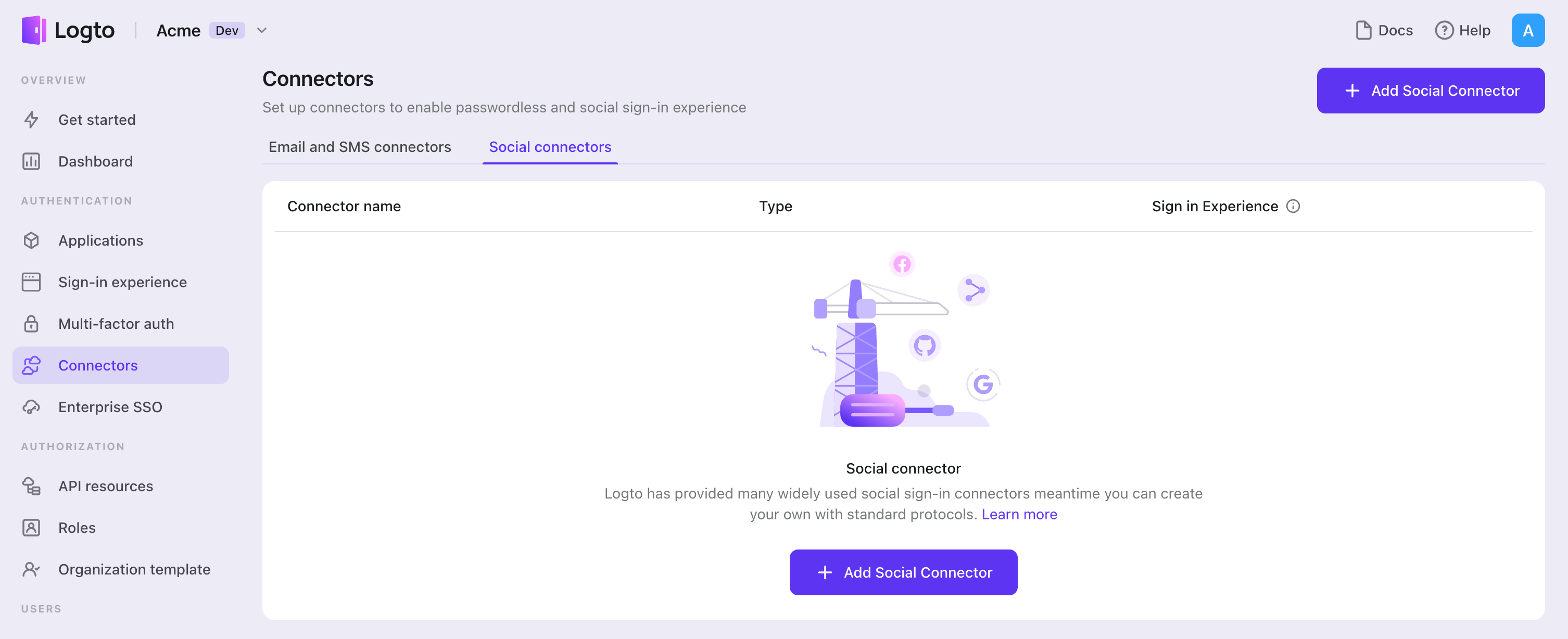
If you are following the in-place Connector guide, you can skip the next section.
Set up Facebook login
Step 1: Set up an app on Facebook App Dashboard
Before you can use Facebook as an authentication provider, you must set up an app on the Facebook developer platform to obtain OAuth 2.0 credentials.
- Register as a Facebook Developer if you don't already have an account.
- Visit the Apps page.
- Click your existing app or create a new one if needed.
A use case is the primary way your app will interact with Meta and determines which APIs, features, permissions, and products are available to your app. If you need social authentication only (to get email & public_profile), select "Authentication and request data from users with Facebook Login". If you want to access Facebook APIs, choose your preferred use cases - most of them also support integrating "Facebook Login for business" after app creation.
- After app creation, on the app dashboard page, navigate to Use cases > Facebook Login > Settings or Facebook Login for business > Settings.
- Fill in the Valid OAuth Redirect URIs with the Logto Callback URI (copy this from your Logto Facebook connector). After users sign in with Facebook, they'll be redirected here with an authorization code that Logto uses to finish authentication.
- Navigate to Use cases and click Customize of your use case to add the scopes. We recommend adding
emailandpublic_profilewhich are required to implement Sign-in with Facebook in Logto.
Step 2: Set up Logto connector with client credentials
- In the Facebook App Dashboard, click the sidebar App settings > Basic.
- You will see the App ID and App secret on the panel.
- Click the Show button next to the App secret input box to reveal and copy its content.
- Configure your Logto Facebook connector settings:
- Fill the
clientIdfield with the App ID. - Fill the
clientSecretfield with the App secret. - Click Save and Done in Logto to connect your identity system with Facebook.
- Fill the
Step 3: Configure scopes
Scopes define the permissions your app requests from users and control which private data your project can access from their Facebook accounts.
Configure scopes in Facebook App Dashboard
- Navigate to Facebook App Dashboard > Use cases and click the Customize button.
- Add only the scopes your app needs. Users will review and authorize these permissions on the Facebook consent screen:
- For authentication (Required):
emailandpublic_profile. - For API access (Optional): Any additional scopes your app needs (e.g.,
threads_content_publish,threads_read_repliesfor accessing the Threads API). Browse the Meta Developer Documentation for available services.
- For authentication (Required):
Configure scopes in Logto
Choose one or more of the following approaches based on your needs:
Option 1: No extra API scopes needed
- Leave the
Scopesfield in your Logto Facebook connector blank. - The default scope
email public_profilewill be requested to ensure Logto can get basic user info properly.
Option 2: Request additional scopes at sign-in
- Enter all desired scopes in the Scopes field, separated by spaces.
- Any scopes you list here override the defaults, so always include the authentication scopes:
email public_profile.
Option 3: Request incremental scopes later
- After the user signs in, you can request additional scopes on demand by reinitiating a federated social authorization flow and updating users' stored token set.
- These additional scopes do not need to be filled in the
Scopesfield in your Logto Facebook connector, and can be achieved through Logto's Social Verification API.
By following these steps, your Logto Facebook connector requests exactly the permissions your app needs - no more, no less.
If your app requests these scopes to access the Facebook API and perform actions, make sure to enable Store tokens for persistent API access in Logto Facebook connector. See the next section for details.
Step 4: General settings
Here are some general settings that won't block the connection to Facebook but may affect the end-user authentication experience.
Sync profile information
In the Facebook connector, you can set the policy for syncing profile information, such as user names and avatars. Choose from:
- Only sync at sign-up: Profile info is fetched once when the user first signs in.
- Always sync at sign-in: Profile info is updated every time the user signs in.
Store tokens to access Facebook APIs (Optional)
If you want to access Facebook APIs and perform actions with user authorization (whether via social sign-in or account linking), Logto needs to get specific API scopes and store tokens.
- Add the required scopes following the tutorial above.
- Enable Store tokens for persistent API access in the Logto Facebook connector. Logto will securely store Facebook access tokens in the Secret Vault.
Facebook doesn't provide refresh tokens. However, when token storage is enabled, Logto automatically requests a long-lived access token (60 days) upon user authentication. During this period, users can manually revoke access tokens, but otherwise won't need re-authorization to access Facebook APIs. Note: Don't add offline_access to the Scope field as this may cause errors.
Step 5: Test sign-in with Facebook's test users (Optional)
You can use test, developer, and admin user accounts to test sign-in with the app. You can also publish the app directly so that any Facebook user can sign in.
- In the Facebook App Dashboard, click the sidebar App roles > Test Users.
- Click the Create test users button to create a testing user.
- Click the Options button of an existing test user to see more operations, such as "Change name and password".
Step 6: Publish Facebook sign-in settings
Usually, only test, admin, and developer users can sign in with the app. To enable normal Facebook users to sign in with the app in the production environment, you may need to publish this app.
- In the Facebook App Dashboard, click the sidebar Publish.
- Fill out the Privacy Policy URL and User data deletion fields if required.
- Click the Save changes button at the bottom right corner.
- Click the Live switch button on the app top bar.
Save your configuration
Double check you have filled out necessary values in the Logto connector configuration area. Click "Save and Done" (or "Save changes") and the Facebook connector should be available now.
Enable Facebook connector in Sign-in Experience
Once you create a social connector successfully, you can enable it as a "Continue with Facebook" button in Sign-in Experience.
- Navigate to Console > Sign-in experience > Sign-up and sign-in.
- (Optional) Choose "Not applicable" for sign-up identifier if you need social login only.
- Add configured Facebook connector to the "Social sign-in" section.
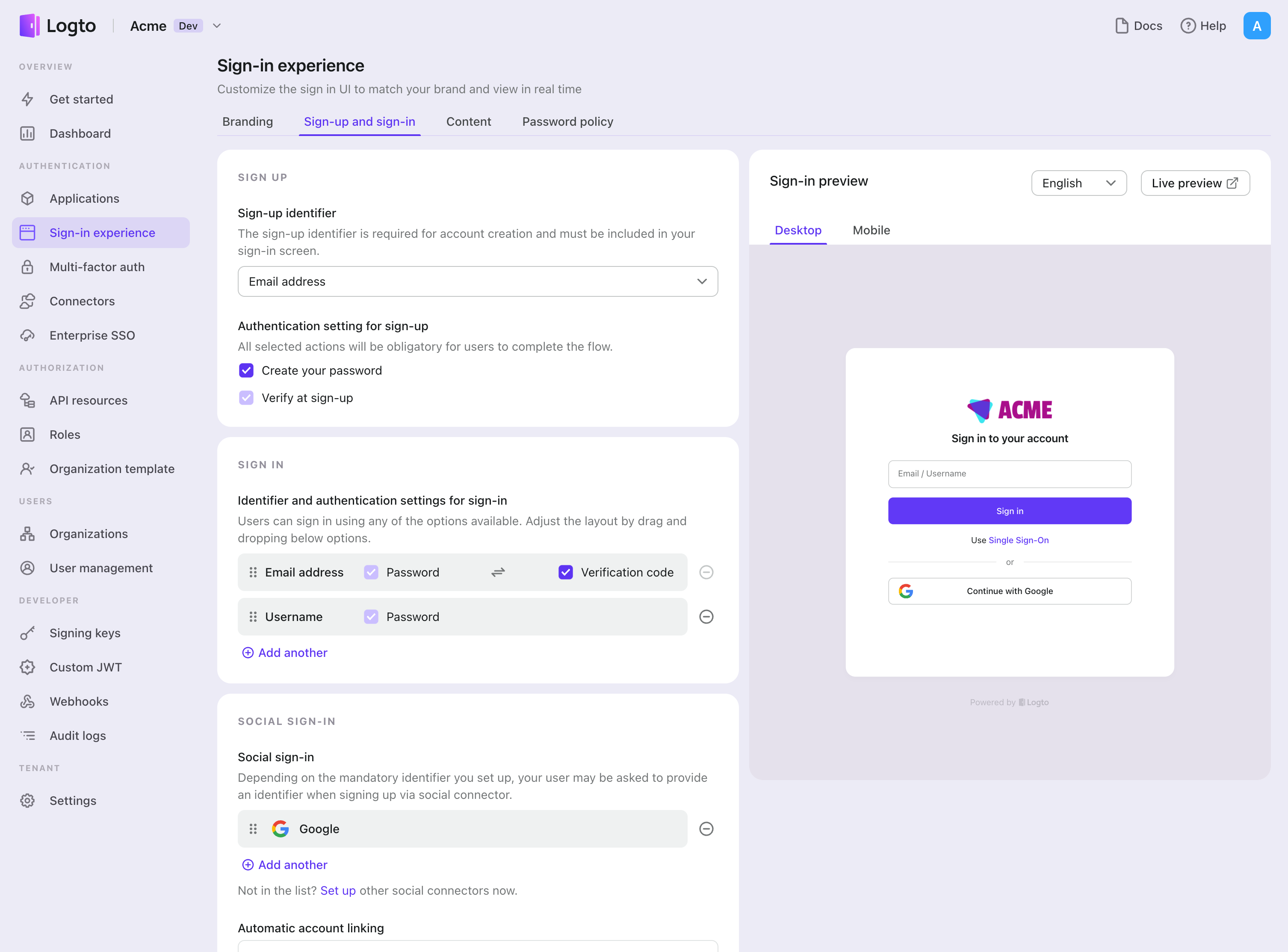
Testing and Validation
Return to your WordPress plugin app. You should now be able to sign in with Facebook. Enjoy!
Further readings
End-user flows: Logto provides a out-of-the-box authentication flows including MFA and enterprise SSO, along with powerful APIs for flexible implementation of account settings, security verification, and multi-tenant experience.
Authorization: Authorization defines the actions a user can do or resources they can access after being authenticated. Explore how to protect your API for native and single-page applications and implement Role-based Access Control (RBAC).
Organizations: Particularly effective in multi-tenant SaaS and B2B apps, the organization feature enable tenant creation, member management, organization-level RBAC, and just-in-time-provisioning.
Customer IAM series Our serial blog posts about Customer (or Consumer) Identity and Access Management, from 101 to advanced topics and beyond.